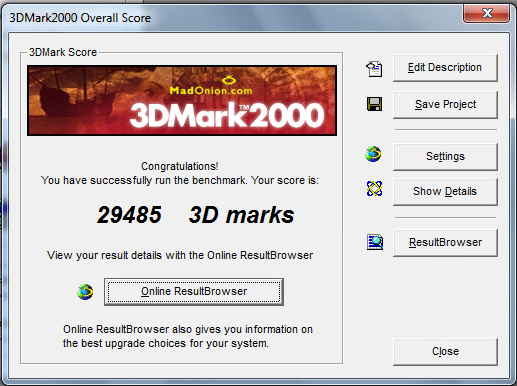In the previous part of this article, I’ve shown you where to download the required packages for use with the upcoming laboratory. In this part I will guide you through the very basic VMware ESXi installation on VMware Workstation. For this you will need the VMware Workstation installed on your system, along with the Hypervisor ISO. Without further ado, let’s begin.
VMware Workstation-Powered Lab: Preparing the Lab Part 1
Hello and a hearty welcome to my series on making a virtualization lab! In this first part of lab preparation I’ll show you where to get the needed binaries, set up networking in VMware Workstation and create a software RAID0 out of 3 SATA HDDs. I have been wanting to do this for quite some time – and finally, there is no time better than the present. This is because the Lab can be run using the cutting-edge software that was provided to me in the form of vExpert Licenses.
On the hardware side – because I am constrained by budget for this vSphere lab (which equals zero at the moment), I have decided to make use of the most I have available. This means I will be utilizing my Whitebox’s hardware with VMware Workstation 11, and creating a basic lab from the resources I have at my disposal.
Lab Specifications
At first we’ll take a look on what I have available – only the compute resources used for virtualization will be noted below:
CPU – Intel Core i7-2600k @ 4.05 GHz – 4 Cores, 8 Threads.
RAM – 16 GB 1866MHz DDR3 Memory
Storage – A software RAID0 out of three SATA drives and perhaps a small 60GB LUN from my 120GB SSD – this will be provided by StarWind Virtual SAN software iSCSI Solution which I got a NFR license for (again, thank you vExpert Programme!).
This hardware configuration will enable me to run two ESXi hosts each with 2 CPUs and 6GB RAM. As far as the software goes, I will be using Windows Server 2012 R2 – both Core (for Domain Controller) and the “GUI” (or non-Core edition) to serve as a management console for both of these previous servers.
Stress Testing an ESXi Host – CPU and MCE Debugging
I have needed to stress test a component inside a physical server – this time it was CPU and I’d like to share my method here. I have done a Memory Stress Test using a Windows VM in a previous article. I will be using a Windows VM again, but this time it will be Windows Server 2012 Standard Edition that can handle up to 4TB Memory and up to 64 Sockets containing 640 logical processors – a very nice bump from Windows Server 2008 R2 Standard that had a Compute configuration maximum of 4 sockets and 32 GB RAM.
The host has crashed several times into a PSOD with Uncorrectable Machine Check Errors. From the start I had a hunch that the second Physical CPU or a System Board are faulty – but these were replaced already and the host has crashed yet again. I have taken a closer look at the matter and went to stress thest this ill host’s CPUs. Continue reading
VMware vCloud Air Private Cloud OnDemand: Internet Connectivity Test
I have tested the Internet Connectivity that is provided with VMware vCloud Air OnDemand Service. And the results are pretty impressive! I went through assigning a public IP address, interconnecting it with the internal gateway, did some NAT and firewall configuration, and eventually tested the connection speeds with speedtest.net. See for yourself in the screenshots accompanied by few words below. Continue reading
nVidia GRID K2 vDGA with VMware Horizon View using PCoIP
Today I’d like to share a very interesting lab session with you all – the result will be a dedicated virtual machine with one of nVidia GRID K2’s GPU Cores enabled and accessed via Horizon View’s PCoIP protocol, where we’ll take a small look at its performance and parameters.
Prerequisites
You will not need much for this very basic VMware Horizon environment – a VM where either vDGA or vSGA is present and Horizon View Agent & Horizon View Agent Direct-Connection Plugin installed to allow you to connect to it via PCoIP. You will be connecting to this VM via the VMware Horizon Client. Continue reading
Running 3DMark 2000 In a vSGA-Enabled Virtual Machine
Since I have made the vSGA feature to work in a Virtual Machine, I wanted to see how powerful will this rendering technology be. Sure, there is software that is dedicated to workstation performance benchmarks, but my mind has come around one application that was widely used to compare rigs (and it still is, although in a much newer version – FutureMark 3DMark 2013) It was MadOnion’s (love that company’s name) 3DMark 2000 and I remember running it countless times after swapping my 4MB Graphics Adapter for a 16MB nVIDIA TNT2 Ultra just to see the new, fluid FPS.
This post is a little nostalgy, sure, but seeing this benchmark run in a virtual environment, actually using a fraction of a GPU that is vastly superior to the PCI and AGP-powered adapters that were available back then has evoked a smile on my face, and memories – oh the memories.
Anyways, without further ado I’d like to share the 3Dmark results with you – it is 1024×768 at 32bpp – nothing too fancy for today’s standards (and the most I could have squeezed off the settings). I didn’t expect an outright blast from the vSGA technology, mainly because the GPU is being partitioned and also because of the fact that the maximum you can get is DirectX 9 and OpenGL 2.1.
Although this may be viewed by many as a redundant thing to do – it’s these little things that brighten my profession occasionally 🙂 I’ll be digging around vSGA and vDGA in the coming weeks, so this is just a little taste of things to come.
Enabling vSGA on an nVidia GRID Powered ESXi Server
We have a new lab environment and were so lucky to have an nVidia GRID K2 included in one server for testing out its rendering capabilities under virtualized environment. When I had some time to play around I made a first step towards drawing the GRID’s power and deployed a VM that will be using a shared 3D acceleration method, also known as vSGA. Continue reading
VMware vCloud Air: Virtual Private Cloud OnDemand Impressions
Foreword
I have noticed that there is a hybrid Cloud offering called VMware vCloud Air – Virtual Private Cloud OnDemand. This Platform-as-a-Service (PaaS) allows you to have your own environment in VMware’s Data Centers. Everything is metered on pay-as-you-go basis – you pay for each resource used – vCPUs, RAM, Hard Drive Storage (you can choose between SSD-accelerated and “platter-based” only), plus licensing fees for Windows OS family. It has a simple, friendly user interface, but your VM Infrastructure Administrators will want to use the integrated vCloud Director Interface that is also included.
The current promo action runs with 300€ credit for you to spend on the first 90-day trial for everyone – if you are interested go and check it out. Since I like trying out new things, I’d like to share my first moments with this brand new service. Continue reading
Book Review: VMware vSphere Design, 2nd Edition

VMware vSphere Design Book Cover
Since expanding my digital bookshelf with some more VMware-oriented books, I finally finished one hefty piece in my library, and that is a Kindle Edition of VMware vSphere Design, 2nd Edition. I like getting my hands-on experience with hardware and am intrigued by data center design, so I just had to get this piece. Continue reading
Achieved vExpert 2015 and what’s been happening lately
Hello everyone!
It has been a long time since I have posted anything new on my blog. For those interested, the reasons are several. In short, looking for a new flat in the middle of January, getting money for the new flat in scope of a few days, moving to the new flat shortly, recovering from all the stress this process has caused me. It might not seem such a big deal for many but it was quite taxing – I can only thank my girlfriend, friends and supportive colleagues at work while everything was underway.
On the other hand, everything bad is good for you in some way and situations like getting a move-out notice from the rented flat because the landlord wants to move back in when you’re drained of your finances after the holidays makes you think in a different way. I moved to a bigger flat close to the town center, and I am very happy now.
Now to continue the good news, I have become a vExpert for the year 2015. This has made me super-excited and I want to thank you all who have engaged with me via VMware Communities forums, or just reading up on this blog and gaining some knowledge & insight on how to troubleshoot some common and not-so-common occurrences. I am now not-so-patiently waiting for a welcome e-mail and I am very curious as to what this community-given title will bring in terms of interaction with other vExperts as well as some complimentary software. I have also gained over 1000 views in February and I am grateful for every single one of them. Along that, seeing how the recent views visual counter grows over the days is a great feeling as well.
Since I have recovered and finally have some time to dedicate to my blog again, expect some new PowerCLI lessons, a few book reviews and troubleshooting stories.
Thank you again, see you soon!